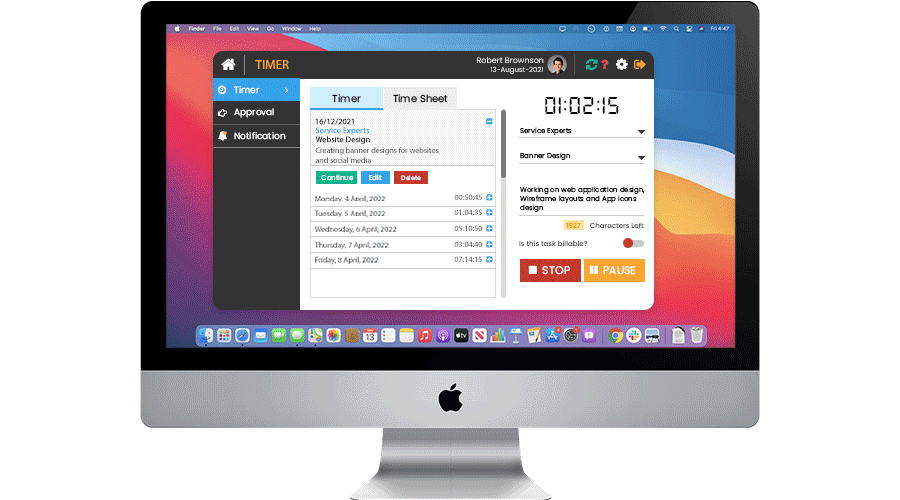
Desktop Application
Talygen’s desktop application offers an online project tracker with automatic screenshot functionality. This feature allows you to monitor an employee's work in real-time. Talygen provides a desktop application for Mac OS, Windows, and Linux.
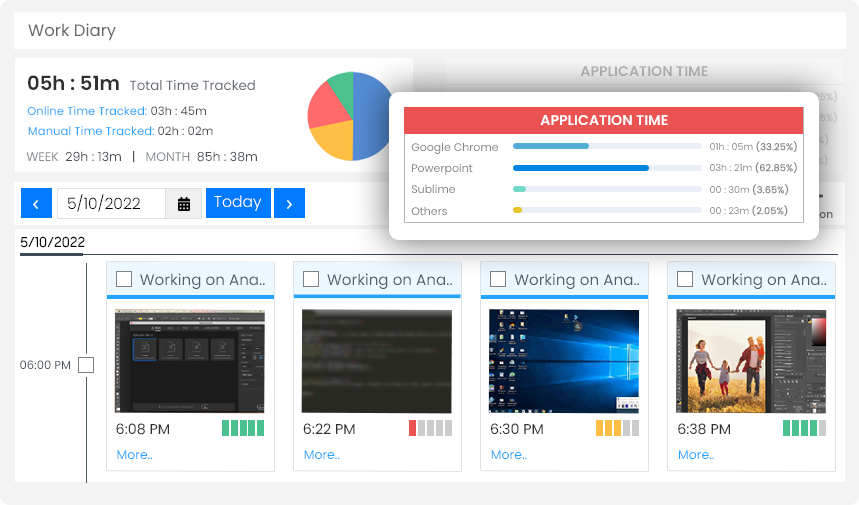
Keep Track of User Applications
Talygen’s online project tracker keeps track of all the applications users have opened within their system. The Talygen application tracker gives you the list of applications the user is using and how long the user has been actively working on the given application. The Talygen algorithm constantly monitors users' machines to send live data to Talygen and can be viewed within the Talygen work diary application. The manager can see the exact percentage of the applications running on the user's system without extra effort.
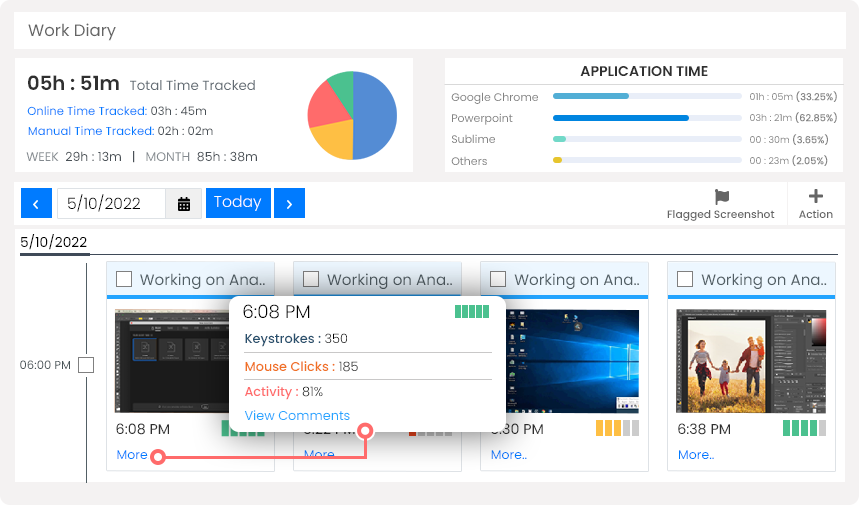
Activity Tracking
Talygen’s project time tracking software lets you keep track of end-user activity, allowing managers to keep track of their team with the help of tracking data. Screenshots are captured randomly at intervals, along with mouse clicks and keyboard strokes per minute. Managers can view screenshots of what employees have been doing.
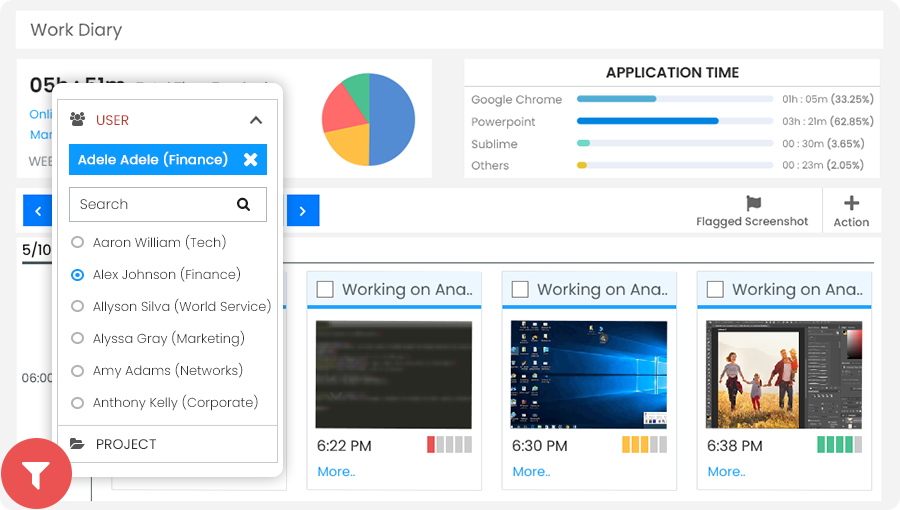
Daily Work Log
With Talygen's desktop application, users can view the auto-captured time tracker screenshots for a specific employee daily. The daily work tracker allows users to view the daily work log of employees via a web application. Company admins and project managers can also evaluate actual work completed by the employees with the employee work tracker.
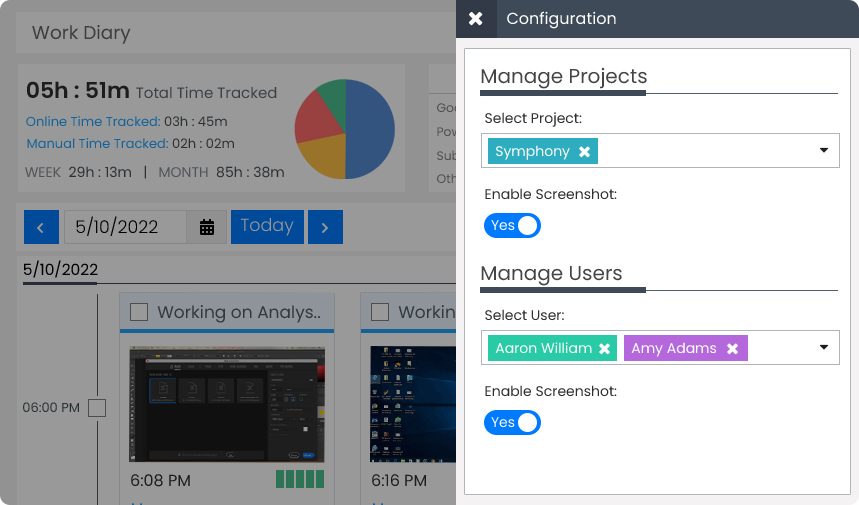
Enable Screenshots for Users and Projects
Company admins can view the online project tracker with screenshots of a specific project or user. Admins can take screenshots automatically for a specified project. The automatic screenshot capture functionality will work when a user works on a particular project. The system can also be set up so that screenshots are taken for a specific user.
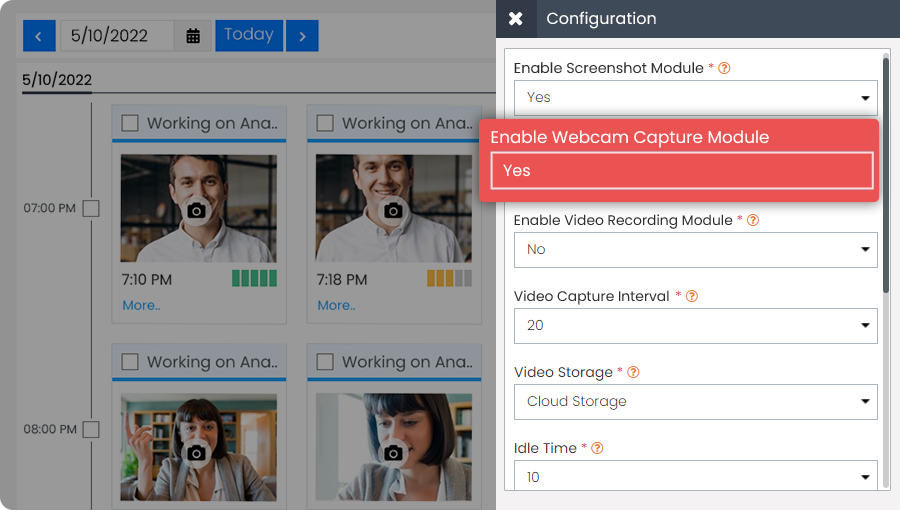
Webcam Capture
Talygen’s webcam capture allows you to record users' movement through a built-in webcam or an attached third-party camera. This feature will enable you to monitor your employees while they work from home. All the data recorded from the camera is stored in the cloud, so you don't have to worry about data backup. You can continually expand your storage based on your requirement.
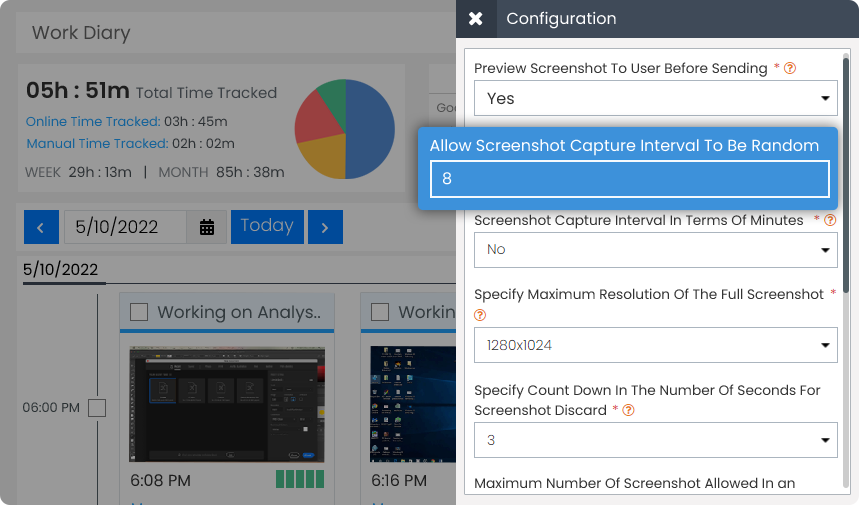
Set Screenshot Time Intervals
Talygen’s project time tracking software allows company admins to configure the interval in which the screenshots are captured with the advanced screenshot tool and activity is tracked. This allows for a custom time interval between screenshots. The tool can also be set to capture screenshots randomly.
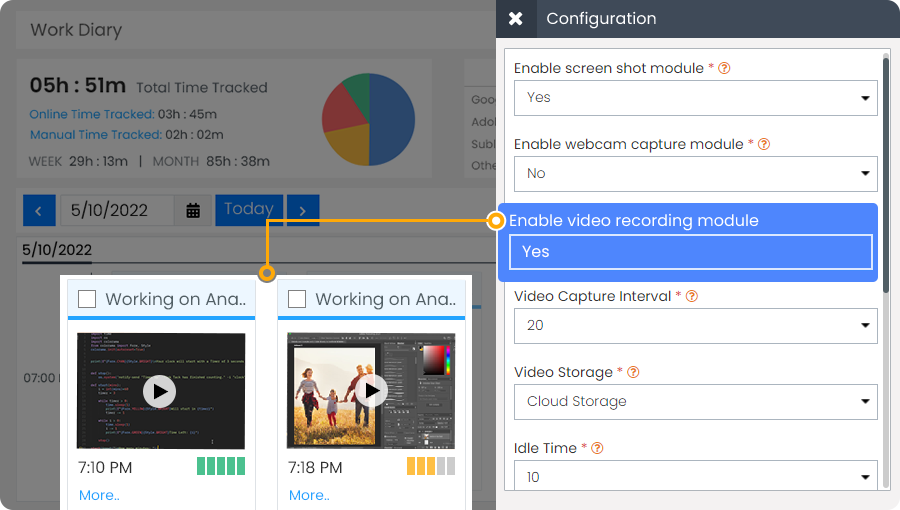
Record Screen Video on Cloud
Talygen's innovative desktop application lets you record the user's screen without letting them know their screen is being recorded. Users can set up the desired screen resolution and location for each shot. Users can specify the interval duration in which the videos will be taken and any preview screenshots that need to be shown.

Multi-Screen Functionality
Talygen's automatic screenshot tracker tool allows multi-screen to be used for capturing screenshots. Users working with multiple monitors can easily select the monitor/screen for which they want to use the online project tracker with the screenshot tool. The user can also enable the multi-screen functionality.
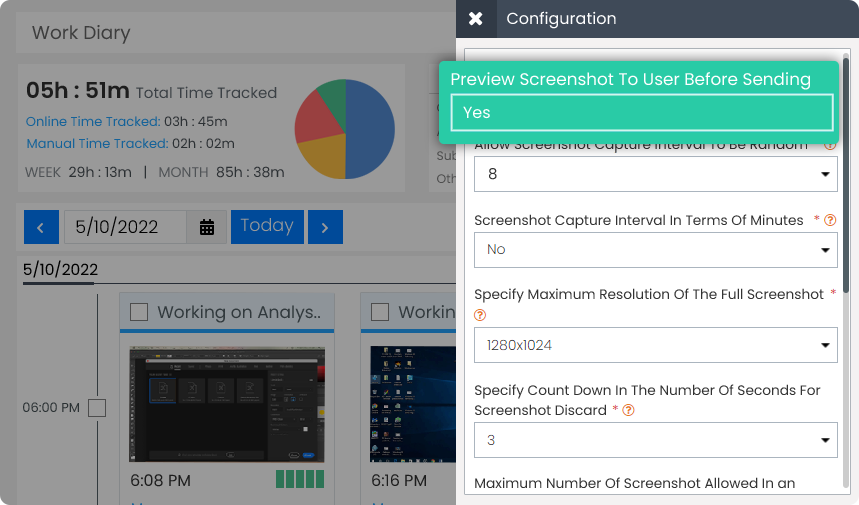
Stealth Mode
Talygen allows Company Admins to screenshot automatically via the advanced screenshot tool in stealth mode. In stealth mode, the automated screenshot tool takes screenshots without the users being notified. The preview option for users will be disabled, so they are unaware that screenshots are automatically captured via the time tracker with the screenshot tracker.
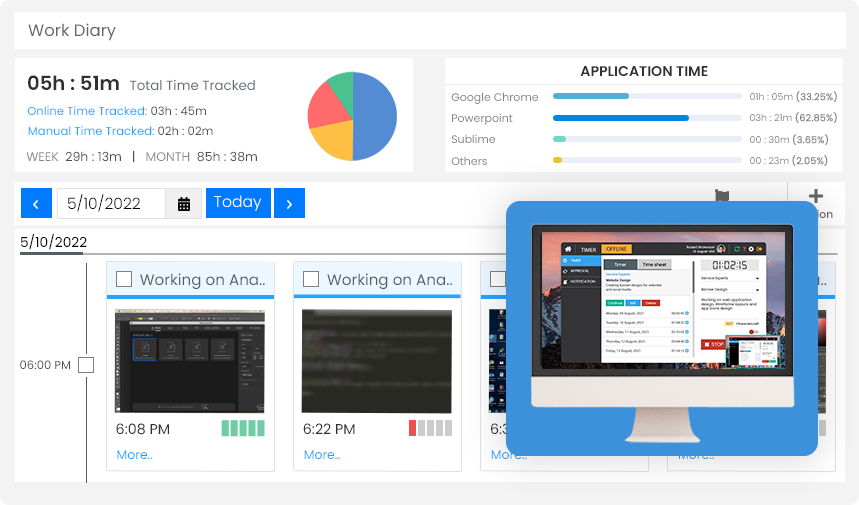
Automatic Synchronization
Talygen's screenshot tracker includes automatic synchronization. The admins or managers can set a certain time interval per their requirements, and screenshots will auto-synchronize to the work diary at the set time interval every day.
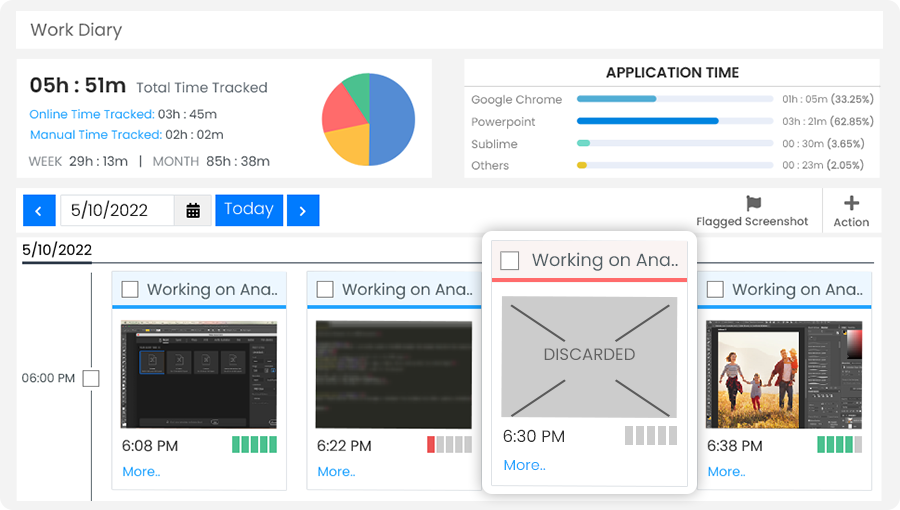
Discard Irrelevant Screenshots
Users can delete irrelevant screenshots while being captured using the automated screenshot tool. A countdown to capture is shown on the user's screen. Users can also delete irrelevant screenshots via the work log. The work log contains a complete history of all the captured screenshots.
- Limit Screens Captured In An Hour
- Configure Screenshot Intervals
- Work Log
- Activity Logger
- Set Screen Resolution
- Capture Work Efficiency
- Capture Project And User Wise
- Configure Count Down For Capturing
- Multi-Screen
- Activity Tracking
- Audit Daily Work Dairy
- Stealth Mode Screenshots
- Automatic Synchronization
- Time Track Description Popup
- Configure Time Track Description Popup Timing
- Set Random Screenshot Interval
- Selective Use
- Desktop Applications
- Employee Work Tracker
- Better Insight And Control
- Discard Irrelevant Screenshots

