- Search
- Menu
- Home
-
Tour ▼
- Project Management
- Ticketing System
- Time Tracking
- CRM
- Asset Management
- Field Service Management
- Employee Monitoring
- Productivity Suite
- Expense Tracker
- Event Management
- Hiring
- Billing And Invoicing
- Performance Review
- Leave Management
- Industries ▼
-
Lets Compare ▼
- 17hats
- Abacus
- Accelo
- ActiveCollab
- Acuity Scheduling
- ADP TotalSource
- Agile CRM
- AI Field Management
- ApplicantStack
- Appointlet
- Appointy
- Asset Panda
- AssetTiger
- Asset Infinity
- Autotask
- Avaza
- BambooHR
- Basecamp
- Big Biller
- BigTime
- Birdview
- Bitrix24
- BiznusSoft
- Bizzabo
- Bonusly
- Booksy
- Bookwhen
- Box
- BQE
- Breeze
- Bryq
- Bullhorn
- CalendarSpots
- Capsule CRM
- Ceipal
- Certify
- Cheqroom
- Clarizen
- ClearPathGPS
- Clio
- Clockodo
- Close
- Commusoft
- Concur
- Confluence
- ConnectWise
- CONREGO
- Corpay
- Darwinbox
- DeskTrack
- Dext
- Doodle
- Dovico
- DreamzCMMS
- Dropbox Business
- eFileCabinet
- eMaint
- Epicor
- EventBrite
- EventMobi
- Eventzilla
- ExpensePath
- ExpensePoint
- Expensify
- EZ Office Inventory
- EZO
- FactorialHR
- FieldEdge
- FieldPulse
- Fiix
- FreshBook
- Freshdesk
- Freshservice
- Freshteam
- Freshworks
- Front
- Furious Squad
- GigaBook
- GigaTrak
- Global Shop Solutions
- GoCodes
- GoFMX
- Google Drive
- Gusto
- Hardcat
- Halogen Software
- Heeros
- Hive
- Housecall Pro
- HubSpot
- Idrive
- Infraspeak
- Insightly
- InvGate
- Invoicera
- Invoice2go
- JazzHR
- Jira
- Jobber
- Joblogic
- Kantata
- Keap
- Keka
- Kickserv
- Limble CMMS
- Livetecs
- Mega
- Microsoft Planner
- Motivosity
- NetSuite
- Nextiva
- Nimble
- Odoo
- Okappy
- OrangeHRM
- OnceHub
- OneDrive
- Paymo
- Pcloud
- Performance Pro
- Picktime
- Pipedrive CRM
- Pipefy
- Planning Pod
- Pleo
- Podio
- Pro Workflow
- PurelyHR
- QuickBooks
- Ravetree
- Razonsync
- Recruiterflow
- Reftab
- Replicon
- RescueTime
- Rippling
- Rocket Matter
- Rydoo
- Saba Talent
- Sage HR
- Salesforce
- Samepage
- Schedulista
- Scoro
- Service Cloud Software
- Service Fusion
- ServiceNow
- ServiceSight
- Service Trade Commercial
- Setmore
- SharePoint
- SimplyBook
- SnapAppointments
- Snipe-IT
- SolarWinds
- Square Appointments
- Stampli
- STEL Order
- SugarCRM
- SuiteCRM
- SuperSaaS
- Sync
- SyncStream
- Taiga
- Teamtailor
- Teamwork
- Time Doctor
- TimeTap
- Tipalti
- Toggl
- Tresorit
- TriNet
- UKG
- UpKeep
- Upland
- vCita
- Vonage
- Vtiger
- Wasp Barcode
- Webexpenses
- WebHR
- Whova
- Workable
- WORKetc
- Workiz
- Wrike
- Xero
- XING Events
- YouCanBook
- Zendesk
- Zoho CRM
- Zoho Expense
- Zoho People
- Zoho Projects
- Zoho Recruit
- Zoho Workdrive
- Downloads
- About Us
- Contact
- Blog

- Try for Free
- Pricing & Sign Up
- Live Demo
-
- Search
- Menu
Knowledge Based Article
Add Lead
To create a new lead follow the below given steps.
![]() For an instructional demonstration video click here.
For an instructional demonstration video click here.
1. Go to Full Menu > CRM > Add Leads
2. Click on Add icon.
3. Fill in the required information.
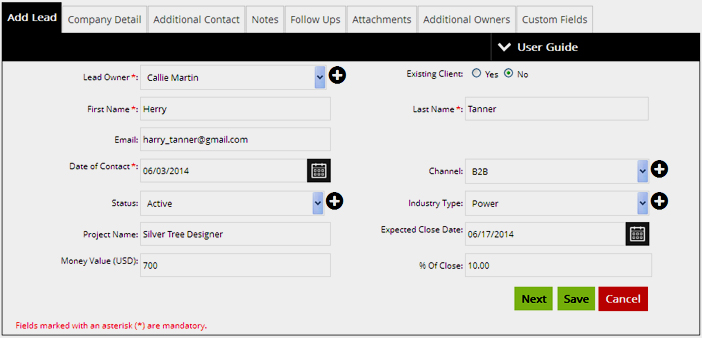
Note –
Lead owner: The lead owner is the user who has bided for the particular project and is in communication with the prospective client. To add a lead owner click on icon and select the user.
4. Click ‘Next’ to add more details.
5. Fill the required information in COMPANY DETAIL tab and click next.
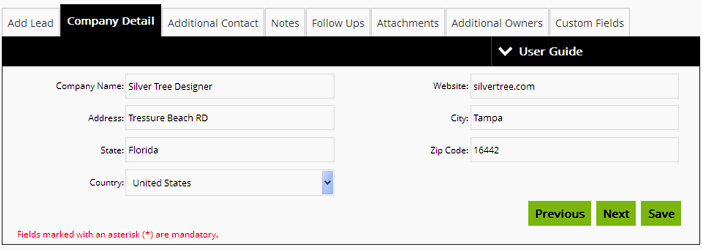
6. To Add ADDITIONAL CONTACT to the lead click on Add Icon.
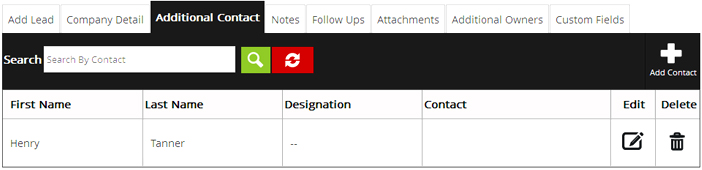
7. Enter the information and click ‘Save’.
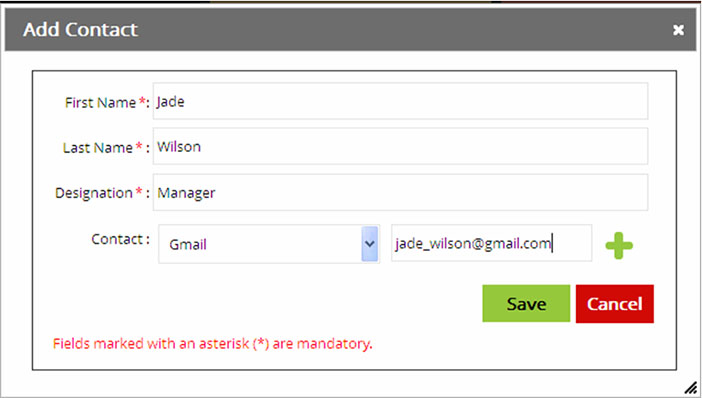
8. To ADD NOTES click on Add Icon.
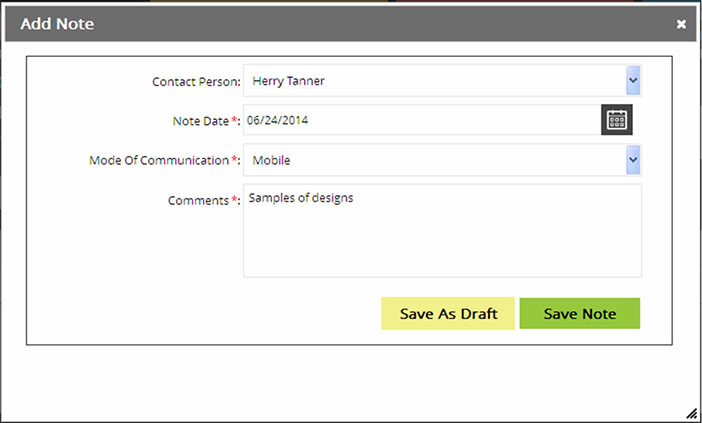
9. Enter the details and either save as draft or save note.
10. Click Add icon to add FOLLOW UPS.
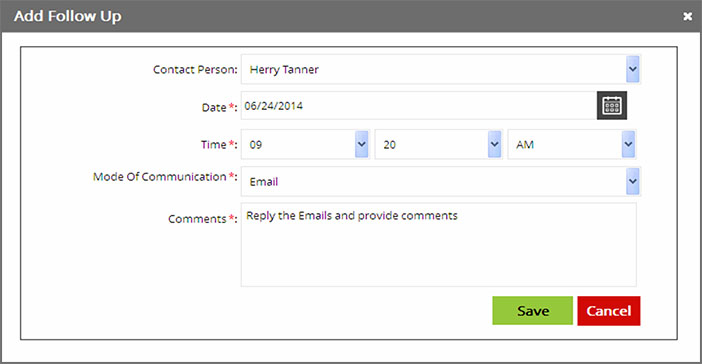
11. Click ‘Save’ to create the follow up.
12. In the listings, follow up can be edited too.
13. To add any attachment, enter the details and upload the file.
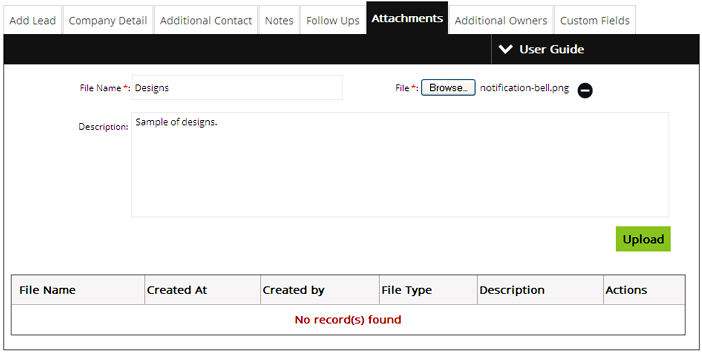
14. Additional Owners
In this section user can add additional owners of the Lead. To add the additional owners, follow the below given steps.
1. Select the additional owners and check mark the permissions to assign him/her.
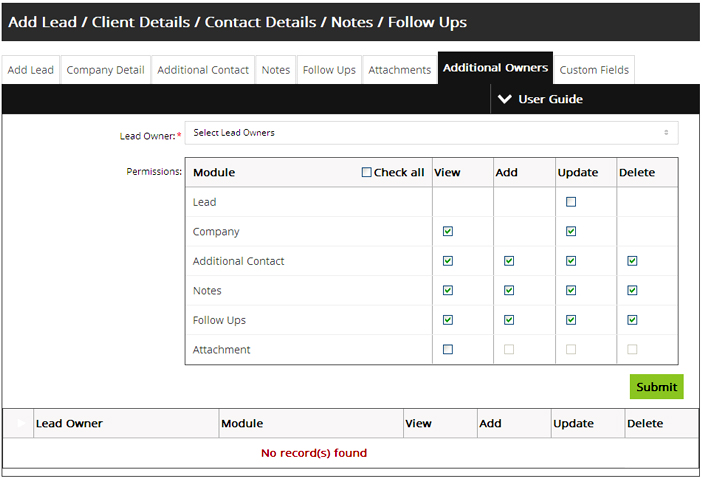
2. Click 'Submit' to assign additional owners.
Plans
Request For Demo Buy NowSocial Links

Office Address
Tour
- Project Management
- Ticketing System
- Time Tracking
- CRM
- Asset Management
- Field Service Management
- Event Management
- Expense Tracker
- Hiring
- Billing and Invoicing
- Appointments Calendar
- Performance Review
- Leave Management
- Screenshot Tracking
- Unified Communication
- Resource Scheduling
- Knowledge Base
- Personalized Dashboard
- Report
- Employee Management
- Client Portal
- Cloud Storage
- Approval Rules & Auditing
- Utility-Billing-Software
- Employee Monitoring
- Productivity Suite
- 3rd Party Integration
- Organization Chart
Other Links
- Pricing & Sign Up
- Testimonials
- Integration
- More Resources
- Recruitment Software
- Online Invoicing Software
- Remote Work Monitoring
- Expense Tracking Software
- FSM Software for Healthcare
- Field Service Management Software
- FSM Software
- Talygen IT Asset Management Software
- Project Management Software For Construction
- IT Asset Management Solutions
- FSM Software For Small Business
- Online Invoicing Software Guide For Small Businesses
- Project Management Software For Construction
- It Infrastructure Managed Services
