- Search
- Menu
- Home
-
Tour ▼
- Project Management
- Ticketing System
- Time Tracking
- CRM
- Asset Management
- Field Service Management
- Employee Monitoring
- Productivity Suite
- Expense Tracker
- Event Management
- Hiring
- Billing And Invoicing
- Performance Review
- Leave Management
- Industries ▼
-
Lets Compare ▼
- 17hats
- Abacus
- Accelo
- Acuity Scheduling
- ADP TotalSource
- Agile CRM
- AI Field Management
- ApplicantStack
- Appointlet
- Appointy
- Asset Panda
- AssetTiger
- Asset Infinity
- Autotask
- Avaza
- BambooHR
- Basecamp
- Big Biller
- BigTime
- Birdview
- Bitrix24
- BiznusSoft
- Bizzabo
- Bonusly
- Booksy
- Bookwhen
- Box
- BQE
- Bryq
- Bullhorn
- CalendarSpots
- Capsule CRM
- Ceipal
- Certify
- Cheqroom
- Clarizen
- ClearPathGPS
- Clio
- Clockodo
- Close
- Commusoft
- Concur
- Confluence
- ConnectWise
- CONREGO
- Corpay
- Darwinbox
- DeskTrack
- Dext
- Doodle
- Dovico
- DreamzCMMS
- Dropbox Business
- eFileCabinet
- eMaint
- Epicor
- EventBrite
- EventMobi
- Eventzilla
- ExpensePath
- ExpensePoint
- Expensify
- EZ Office Inventory
- EZO
- FactorialHR
- FieldEdge
- FieldPulse
- Fiix
- FreshBook
- Freshdesk
- Freshservice
- Freshteam
- Freshworks
- Front
- Furious Squad
- GigaBook
- GigaTrak
- Global Shop Solutions
- GoCodes
- GoFMX
- Google Drive
- Gusto
- Hardcat
- Halogen Software
- Heeros
- Hive
- Housecall Pro
- HubSpot
- Idrive
- Infraspeak
- Insightly
- InvGate
- Invoicera
- Invoice2go
- JazzHR
- Jira
- Jobber
- Joblogic
- Kantata
- Keap
- Keka
- Kickserv
- Limble CMMS
- Livetecs
- Mega
- Microsoft Planner
- Motivosity
- NetSuite
- Nextiva
- Nimble
- Odoo
- Okappy
- OrangeHRM
- OnceHub
- OneDrive
- Paymo
- Pcloud
- Performance Pro
- Picktime
- Pipedrive CRM
- Pipefy
- Planning Pod
- Pleo
- Podio
- Pro Workflow
- PurelyHR
- QuickBooks
- Ravetree
- Razonsync
- Recruiterflow
- Reftab
- Replicon
- RescueTime
- Rippling
- Rocket Matter
- Rydoo
- Saba Talent
- Sage HR
- Salesforce
- Samepage
- Schedulista
- Scoro
- Service Cloud Software
- Service Fusion
- ServiceNow
- ServiceSight
- Service Trade Commercial
- Setmore
- SharePoint
- SimplyBook
- SnapAppointments
- Snipe-IT
- SolarWinds
- Square Appointments
- Stampli
- STEL Order
- SugarCRM
- SuiteCRM
- SuperSaaS
- Sync
- SyncStream
- Taiga
- Teamtailor
- Teamwork
- Time Doctor
- TimeTap
- Tipalti
- Toggl
- Tresorit
- TriNet
- UKG
- UpKeep
- Upland
- vCita
- Vonage
- Vtiger
- Wasp Barcode
- Webexpenses
- WebHR
- Whova
- Workable
- WORKetc
- Workiz
- Wrike
- Xero
- XING Events
- YouCanBook
- Zendesk
- Zoho CRM
- Zoho Expense
- Zoho People
- Zoho Projects
- Zoho Recruit
- Zoho Workdrive
- Downloads
- About Us
- Contact
- Blog

- Try for Free
- Pricing & Sign Up
- Live Demo
-
- Search
- Menu
Knowledge Base Article
How to update User’s additional details?
In this section, user’s additional details can be updated. This helps to set a complete profile of a user. To update additional details, follow below given steps.
![]() For an instructional demonstration video click here.
For an instructional demonstration video click here.
1. Go to Full Menu > Configuration > User
2. Click on particular user in Listing.
3. Click on advance settings and select the date of birth, date of joining, department, designation, shift and role. Enter the employee code and hourly rate.
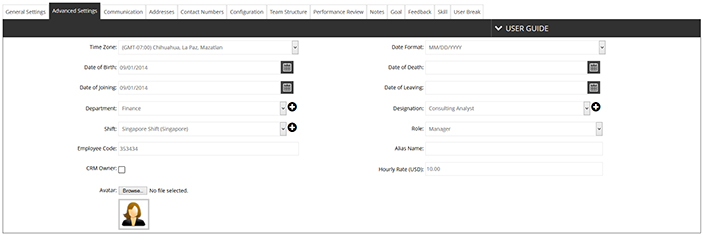
4. Next click on ‘Communication’ tab, select the communication type and enter address/ screen name, and then click on "Add" .
5. Then click on ‘Addresses’ tab, and enter the address of the user, then click on “Add addresses”.
6. Then click on ‘Contact number’ tab and enter the contact number and click on “Add” to save the number.
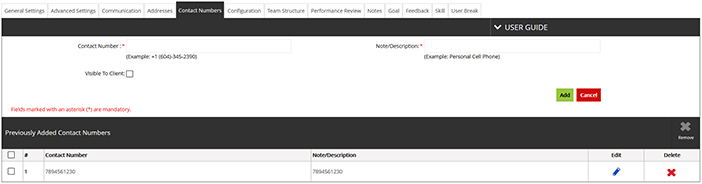
7. Click on ‘Configurations’ tab, enable the features that you want assign to user and click on ‘Save Settings’.
8. Click on ‘save’ button, to save the additional details of the user.
Plans
Request For Demo Buy NowSocial Links

Office Address
Tour
- Project Management
- Ticketing System
- Time Tracking
- CRM
- Asset Management
- Field Service Management
- Event Management
- Expense Tracker
- Hiring
- Billing and Invoicing
- Appointments Calendar
- Performance Review
- Leave Management
- Screenshot Tracking
- Unified Communication
- Resource Scheduling
- Knowledge Base
- Personalized Dashboard
- Report
- Employee Management
- Client Portal
- Cloud Storage
- Approval Rules & Auditing
- Utility-Billing-Software
- Employee Monitoring
- Productivity Suite
- 3rd Party Integration
- Organization Chart
Other Links
- Pricing & Sign Up
- Testimonials
- Integration
- More Resources
- Recruitment Software
- Online Invoicing Software
- Remote Work Monitoring
- Expense Tracking Software
- FSM Software for Healthcare
- Field Service Management Software
- FSM Software
- Talygen IT Asset Management Software
- Project Management Software For Construction
- IT Asset Management Solutions
- FSM Software For Small Business
- Online Invoicing Software Guide For Small Businesses
- Project Management Software For Construction
- It Infrastructure Managed Services
