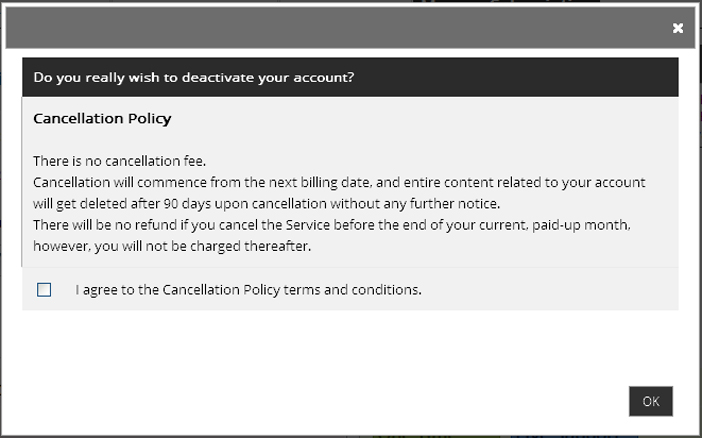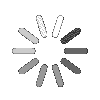Knowledge Based Article
Subscription and Billing
This section provides complete details about the Subscription and Billing of the Talygen Account. Subscription and Billing comprise of the following:
![]() For an instructional demonstration video click here.
For an instructional demonstration video click here.
1. Billing Information
2. Talygen Account
3. Payment Information
4. Payment History
5. Manage Subscription
Billing Information
In this section user can update the billing information of the Talygen Account. To update your Billing Information, follow the below given steps.
1. Go to Full Menu > Configuration > Subscription and Billing.
2. On Billing Information tab, click on Update Billing Information button.
3. Fill in the required information.
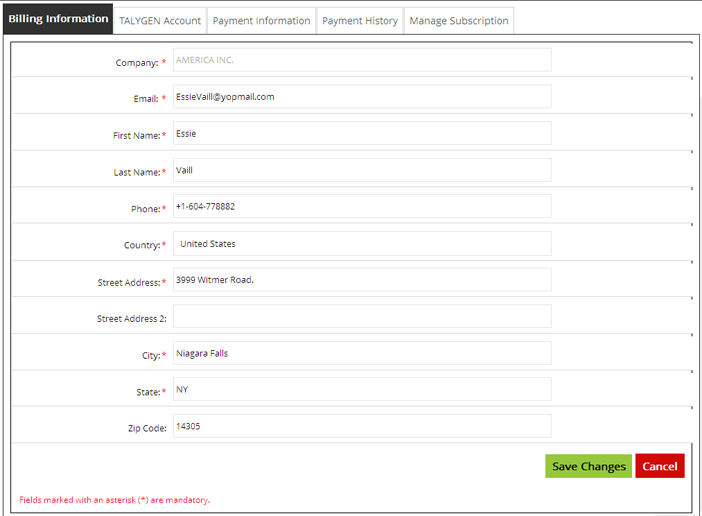
4. Click ‘Save changes’ to save the Billing Information details.
Talygen Account
This section provides complete detail about the Talygen account billing. To get the Details, follow the below given steps.
1. Go to Full Menu > Configuration > Subscription and Billing.
2. Click the Talygen Account > Download detailed bill (PDF)
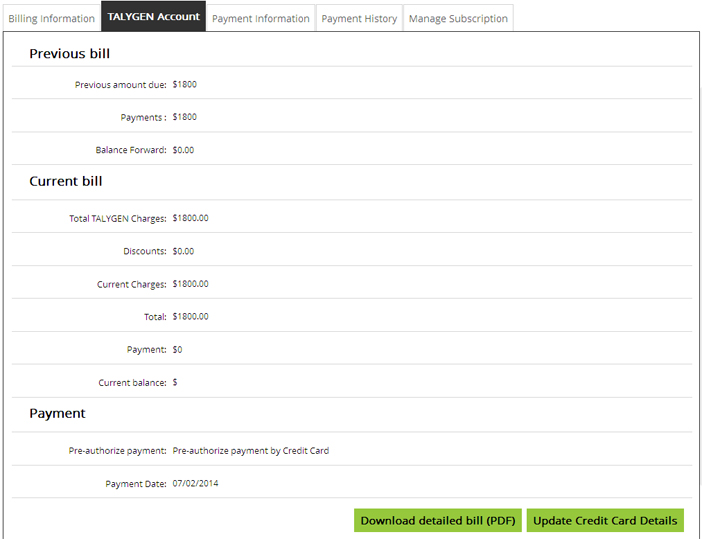
Payment Information
This section provides complete details of Payment Information. To update the payment information, follow the below given steps.
1. Go to Full Menu > Configuration > Subscription and Billing.
2. Click the Payment Information > Update Credit Card Information
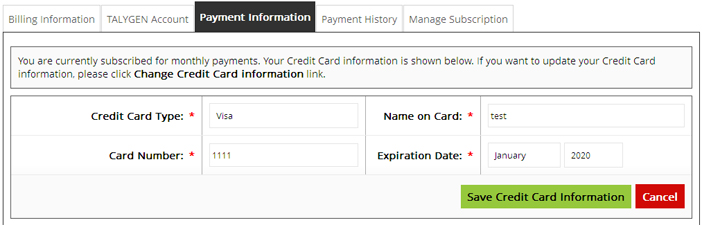
3. Click ‘Save Credit Card Information’ to update the details.
Payment History
This section provides complete details of Payment History of the Talygen Account. To get the detailed history, follow the below given steps.
1. Go to Full Menu > Configuration > Subscription and Billing.
2. Click the Payment History
3. Select the date range to see the Invoices and click on 'search' icon.
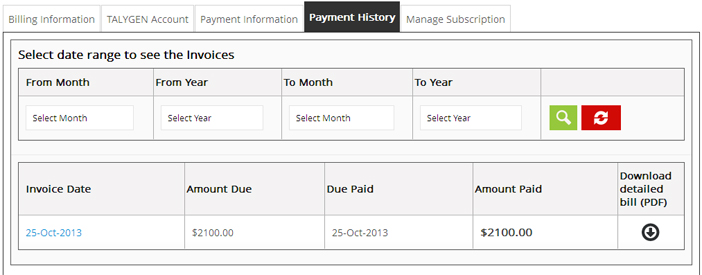
4. To download detailed bill (PDF), click on download Icon.
Manage Subscription
In this section, user can manage subscription of the Talygen account. To manage the account, follow the below given steps.
1. Go to Full Menu > Configuration > Subscription and Billing.
2. Click the Manage Subscription.
3. To increase the users and storage, click on arrows pointing up to increase and arrow pointing down to decrease the number.
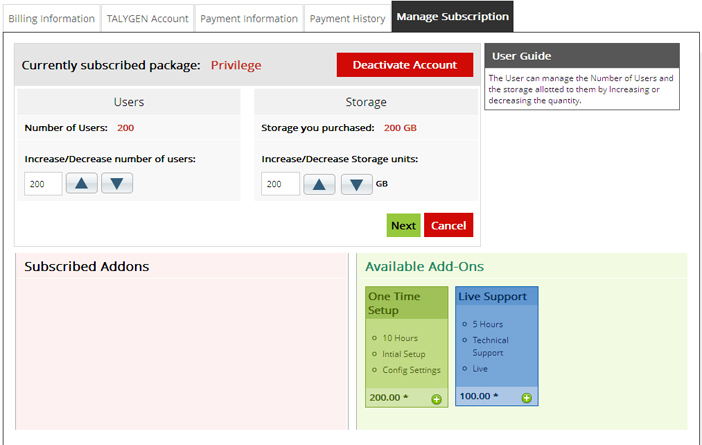
4. Click ‘Next’ to update the Users/storage to purchase.
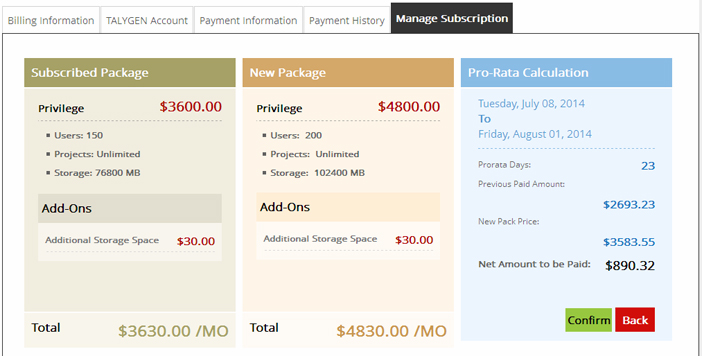
5. Click ‘Confirm’ to update the package subscription.
6. To Deactivate Talygen Account - Click on Deactivate Account
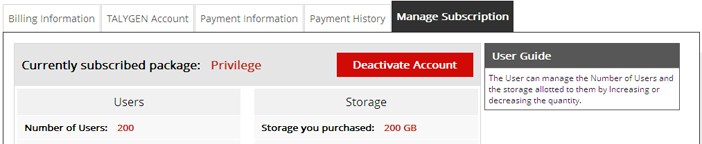
7. Click on CHECK icon to agree the "Cancellation Policy Terms and Conditions" and Click ok.