- Search
- Menu
- Home
-
Tour ▼
- Project Management
- Ticketing System
- Time Tracking
- CRM
- Asset Management
- Field Service Management
- Employee Monitoring
- Productivity Suite
- Expense Tracker
- Event Management
- Hiring
- Billing And Invoicing
- Performance Review
- Leave Management
- Industries ▼
-
Lets Compare ▼
- 17hats
- Abacus
- Accelo
- Acuity Scheduling
- ADP TotalSource
- Agile CRM
- AI Field Management
- ApplicantStack
- Appointlet
- Appointy
- Asset Panda
- AssetTiger
- Asset Infinity
- Autotask
- Avaza
- BambooHR
- Basecamp
- Big Biller
- BigTime
- Birdview
- Bitrix24
- BiznusSoft
- Bizzabo
- Bonusly
- Booksy
- Bookwhen
- Box
- BQE
- Bryq
- Bullhorn
- CalendarSpots
- Capsule CRM
- Ceipal
- Certify
- Cheqroom
- Clarizen
- ClearPathGPS
- Clio
- Clockodo
- Close
- Commusoft
- Concur
- Confluence
- ConnectWise
- CONREGO
- Corpay
- Darwinbox
- DeskTrack
- Dext
- Doodle
- Dovico
- Dropbox Business
- eFileCabinet
- eMaint
- Epicor
- EventBrite
- EventMobi
- Eventzilla
- ExpensePath
- ExpensePoint
- Expensify
- EZ Office Inventory
- EZO
- FactorialHR
- FieldEdge
- FieldPulse
- Fiix
- FreshBook
- Freshdesk
- Freshservice
- Freshteam
- Freshworks
- Front
- Furious Squad
- GigaBook
- GigaTrak
- Global Shop Solutions
- GoCodes
- GoFMX
- Google Drive
- Gusto
- Hardcat
- Halogen Software
- Heeros
- Hive
- Housecall Pro
- HubSpot
- Idrive
- Infraspeak
- Insightly
- InvGate
- Invoicera
- Invoice2go
- JazzHR
- Jira
- Jobber
- Joblogic
- Kantata
- Keap
- Keka
- Kickserv
- Limble CMMS
- Livetecs
- Mega
- Microsoft Planner
- Motivosity
- NetSuite
- Nextiva
- Nimble
- Odoo
- Okappy
- OrangeHRM
- OnceHub
- OneDrive
- Paymo
- Pcloud
- Performance Pro
- Picktime
- Pipedrive CRM
- Pipefy
- Planning Pod
- Pleo
- Podio
- Pro Workflow
- PurelyHR
- QuickBooks
- Ravetree
- Razonsync
- Recruiterflow
- Reftab
- Replicon
- RescueTime
- Rippling
- Rocket Matter
- Rydoo
- Saba Talent
- Sage HR
- Salesforce
- Samepage
- Schedulista
- Scoro
- Service Cloud Software
- Service Fusion
- ServiceNow
- ServiceSight
- Service Trade Commercial
- Setmore
- SharePoint
- SimplyBook
- SnapAppointments
- Snipe-IT
- SolarWinds
- Square Appointments
- Stampli
- STEL Order
- SugarCRM
- SuiteCRM
- SuperSaaS
- Sync
- SyncStream
- Taiga
- Teamtailor
- Teamwork
- Time Doctor
- TimeTap
- Tipalti
- Toggl
- Tresorit
- TriNet
- UKG
- UpKeep
- Upland
- vCita
- Vonage
- Vtiger
- Wasp Barcode
- Webexpenses
- WebHR
- Whova
- Workable
- WORKetc
- Workiz
- Wrike
- Xero
- XING Events
- YouCanBook
- Zendesk
- Zoho CRM
- Zoho Expense
- Zoho People
- Zoho Projects
- Zoho Recruit
- Zoho Workdrive
- Downloads
- About Us
- Contact
- Blog

- Try for Free
- Pricing & Sign Up
- Live Demo
-
- Search
- Menu
Knowledge Based Article
Organizational Chart
Talygen's Organizational chart is the hierarchical structure of the employee's relationships and relevant ranks of its parts, positions and jobs. In this section, user can only assign reporting team, manage the reporting team effortlessly but cannot assign reporting manager. To learn how to manage the Organizational Chart follow the below given steps.
1. Go to Full Menu > Configuration > Organization Chart.
The Organizational Chart shows the graphical representation of the hierarchy i.e. the Main Reporting Head of the company and Reporting Team (the members who report). To add/remove the reporting members from your team, just DRAG and DROP the particular member under the particular reporting manager.
Note:The Default Root level Manager or The Main Reporting Head is the particular user on whose name the Talygen account has been purchased.
Only the reporting team can be assigned. The user cannot assign reporting manager/head.
The Parent User cannot be moved individually. The dependent users will also move automatically. Either move the dependent users first or move them afterwards.
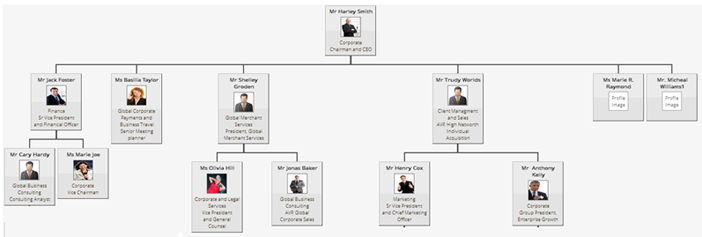
2. To move the particular user under another user - DRAG and DROP the user.
3. The user will only be moved if the upper tab (under which user is moved) turns orange.
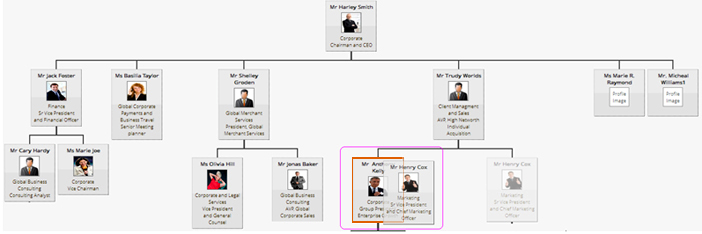
For Instance: You want to add Mr. Rayan Hill in the reporting team of Mr Anthony Kelly (CEO). DRAG and DROP the Tab under the Reporting Manager's tab.
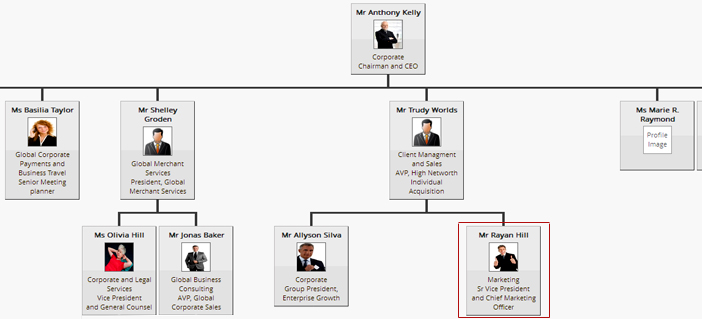
Note - The Reporting team of Mr. Rayan Hill has also moved along.
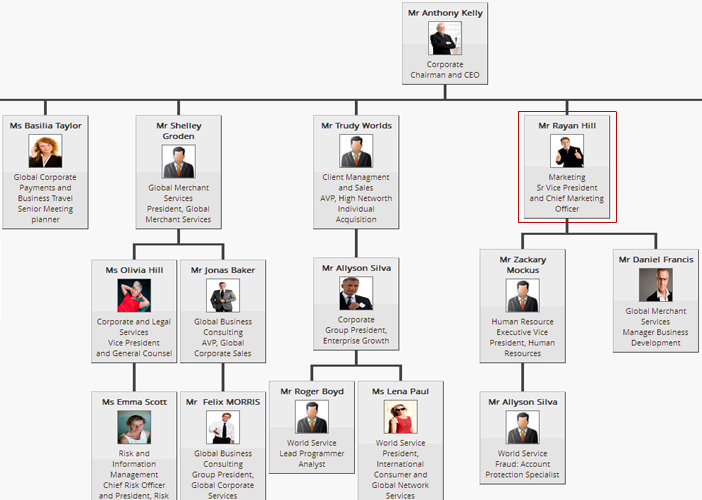
Hence, either Remove the dependents individually before or afterwards moving the Parent user.
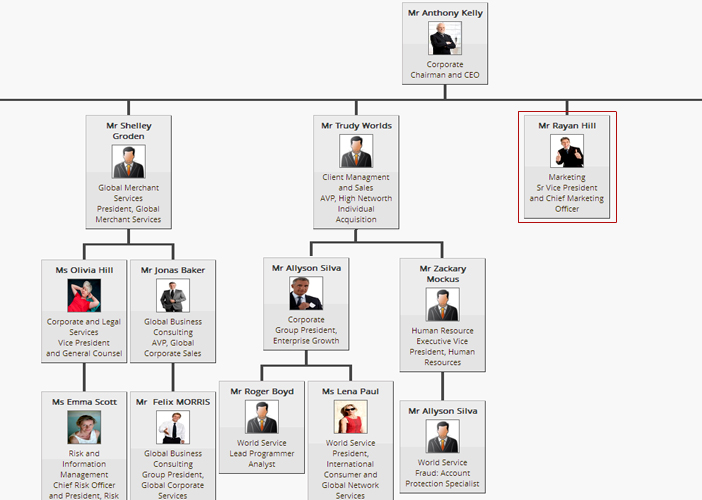
4. To show/hide child nodes- Click over the user tab when an 'Arrow' appears to show/hide child nodes.
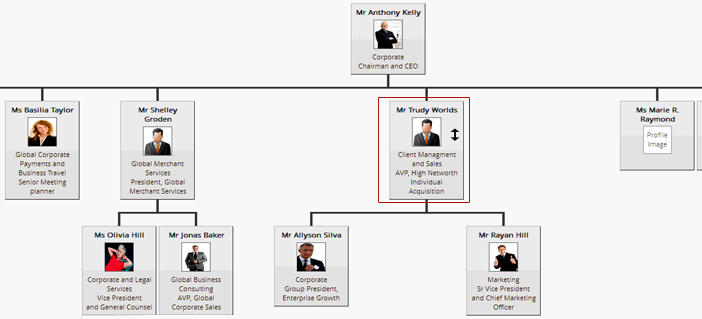
Plans
Request For Demo Buy NowSocial Links

Office Address
Tour
- Project Management
- Ticketing System
- Time Tracking
- CRM
- Asset Management
- Field Service Management
- Event Management
- Expense Tracker
- Hiring
- Billing and Invoicing
- Appointments Calendar
- Performance Review
- Leave Management
- Screenshot Tracking
- Unified Communication
- Resource Scheduling
- Knowledge Base
- Personalized Dashboard
- Report
- Employee Management
- Client Portal
- Cloud Storage
- Approval Rules & Auditing
- Utility-Billing-Software
- Employee Monitoring
- Productivity Suite
- 3rd Party Integration
- Organization Chart
Other Links
- Pricing & Sign Up
- Testimonials
- Integration
- More Resources
- Recruitment Software
- Online Invoicing Software
- Remote Work Monitoring
- Expense Tracking Software
- FSM Software for Healthcare
- Field Service Management Software
- FSM Software
- Talygen IT Asset Management Software
- Project Management Software For Construction
- IT Asset Management Solutions
- FSM Software For Small Business
- Online Invoicing Software Guide For Small Businesses
- Project Management Software For Construction
- It Infrastructure Managed Services
