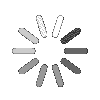Knowledge Based Article
File Dashboard
In this section, the user can manage folders in tree structure, means user can create, edit and delete folders and can share their folders with other users. The files of shared folder are visible to the other user with whom the owner has shared folder.
![]() For an instructional demonstration video click here.
For an instructional demonstration video click here.
Create, edit and delete Folders
In this section, user can create, edit and delete the folders. To create a new folder, follow the below given steps.
1. Go to Full Menu > Doc. Storage > File Dashboard
2. Click on ADD icon.
3. Fill the required information.
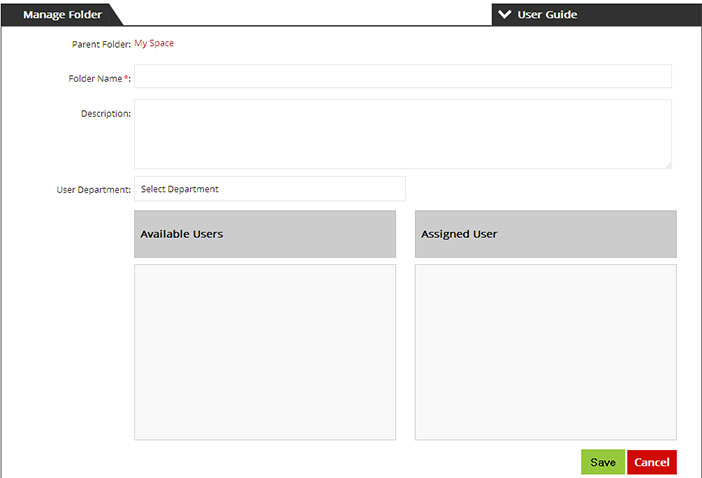
4. Click ‘Save’ to create new folder.
Edit Folder: To edit the folder, click on the particular folder and click on Edit icon and make required changes.
Delete Folder:To delete the folder, click on the particular folder and click on Delete icon. Upon deletion of the folder, the files in that particular folder will also get deleted.
Upload files in folder
In this section, user can upload files in particular folder. To upload files, follow the below given steps.
1. Go to Full Menu > Doc. Storage > File Dashboard
2. Click on the particular folder and then on Add files icon and select the file to upload.
3. Click on Start Upload icon, to upload the file.
4. Furthermore, the files can be Downloaded, Renamed, Move, Delete and Copy.
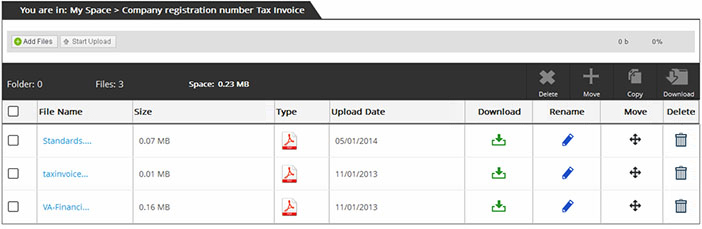
To Download: To download particular file click on Download icon. To download multiple files, check mark the files in listing and click on Download file icon.
To Rename: To Rename the particular file, click on Edit icon.
Move: To Move a particular file click on Move icon. To Move multiple files, check mark the files in listing and click on Move icon.
Delete: To Delete a particular file click on Delete icon. To delete multiple files, check mark the files in listing and click on Delete icon.
Copy: To Copy files, checkmark the file in listing and click on Copy icon.