- Search
- Menu
- Home
-
Tour ▼
- Project Management
- Ticketing System
- Time Tracking
- CRM
- Asset Management
- Field Service Management
- Employee Monitoring
- Productivity Suite
- Expense Tracker
- Event Management
- Hiring
- Billing And Invoicing
- Performance Review
- Leave Management
- Industries ▼
-
Lets Compare ▼
- Abacus
- Acuity Scheduling
- ADP TotalSource
- Agile CRM
- AI Field Management
- ApplicantStack
- Appointlet
- Appointy
- Asset Panda
- AssetTiger
- Asset Infinity
- Autotask
- BambooHR
- Basecamp
- Big Biller
- Bitrix24
- BiznusSoft
- Bizzabo
- Bonusly
- Booksy
- Bookwhen
- Box
- Bryq
- Bullhorn
- CalendarSpots
- Capsule CRM
- Ceipal
- Certify
- Cheqroom
- Clarizen
- ClearPathGPS
- Clio
- Clockodo
- Close
- Commusoft
- Concur
- Confluence
- ConnectWise
- CONREGO
- DeskTrack
- Dext
- Doodle
- Dovico
- Dropbox Business
- eFileCabinet
- eMaint
- Epicor
- EventBrite
- EventMobi
- Eventzilla
- ExpensePath
- ExpensePoint
- Expensify
- EZ Office Inventory
- EZO
- FieldEdge
- Fiix
- FreshBook
- Freshdesk
- Freshservice
- Freshteam
- Freshworks
- Front
- GigaBook
- GigaTrak
- Global Shop Solutions
- GoCodes
- GoFMX
- Google Drive
- Gusto
- Hardcat
- Halogen Software
- Housecall Pro
- HubSpot
- Infraspeak
- Insightly
- InvGate
- Invoice2go
- JazzHR
- Jira
- Jobber
- Joblogic
- Keap
- Limble CMMS
- Livetecs
- Microsoft Planner
- Motivosity
- NetSuite
- Nextiva
- Nimble
- Odoo
- Okappy
- OrangeHRM
- OnceHub
- OneDrive
- Paymo
- Pcloud
- Performance Pro
- Picktime
- Pipedrive CRM
- Pipefy
- Planning Pod
- Podio
- Pro Workflow
- PurelyHR
- QuickBooks
- Razonsync
- Recruiterflow
- Reftab
- Replicon
- RescueTime
- Rocket Matter
- Rydoo
- Saba Talent
- Sage HR
- Salesforce
- Samepage
- Schedulista
- Service Cloud Software
- Service Fusion
- ServiceSight
- Service Trade Commercial
- Setmore
- SharePoint
- SimplyBook
- SnapAppointments
- Snipe-IT
- SolarWinds
- SugarCRM
- SuiteCRM
- SuperSaaS
- SyncStream
- Teamtailor
- Time Doctor
- Toggl
- TriNet
- UpKeep
- vCita
- Vonage
- Wasp Barcode
- WebHR
- Whova
- Workable
- WORKetc
- Wrike
- XING Events
- YouCanBook
- Zendesk
- Zoho CRM
- Zoho Expense
- Zoho People
- Zoho Projects
- Zoho Recruit
- Zoho Workdrive
- Downloads
- About Us
- Contact
- Blog

- Try for Free
- Pricing & Sign Up
- Live Demo
-
- Search
- Menu
Knowledge Base Article
How to create custom report?
In this section custom report is created. If the standard reports do not meet your requirements, you can create specific focused reports here and share them with the users. To create a custom report, follow the below given steps.
![]() For an instructional demonstration video click here.
For an instructional demonstration video click here.
1. Go to Full Menu > custom reports
2. On custom report screen, click on ‘add report’ icon.
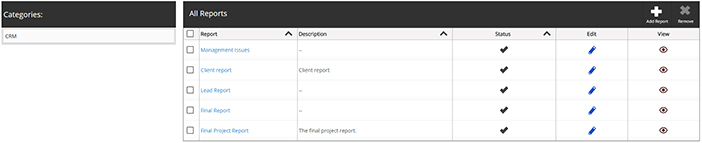
3. Enter the report name.
4. Select the status and category.
5. Click on ‘column’ tab. Then select the columns from the available columns and click on arrow to move it to selected columns. To delete selected columns, select it and click on back arrow.
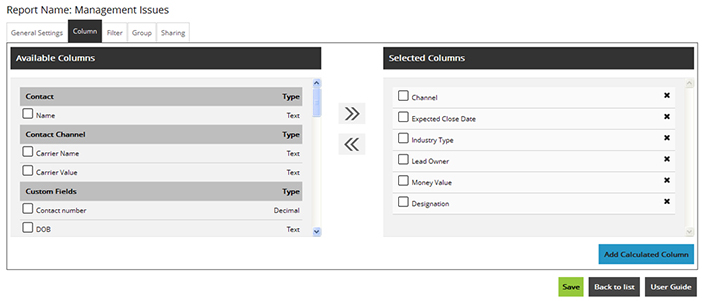
6. To add a calculated column, click on add calculated column button. Select the columns and enter expression, then click on verify to check if the expression is correct or incorrect.
7. Click on ‘save’ to create the calculated column.
8. Click on filter tab. To set search filters for the report, checkmark the required filters.
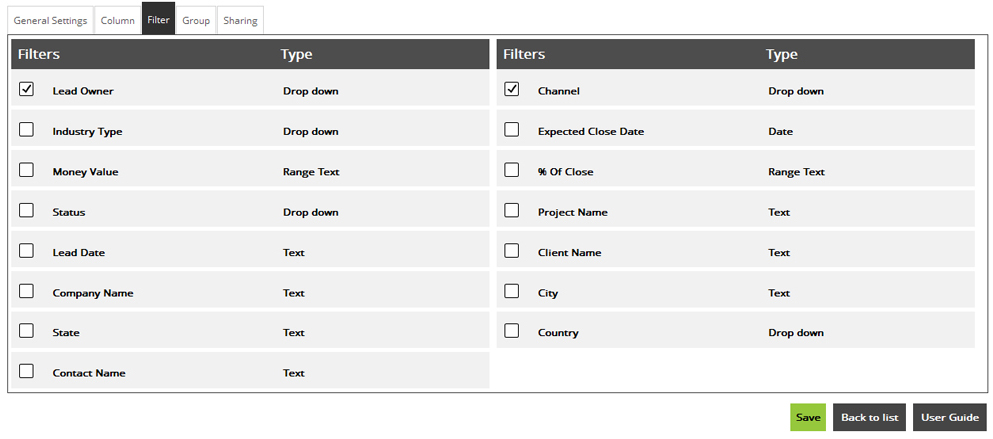
9. Click on ‘Group’ tab. At group tab screen, select the grouping criteria and click on arrow button.
10. Click on sharing tab to set the sharing of report. Now select the user type and users, with whom you want to share the report.
11. Lastly click on ‘save’ to create the custom report.
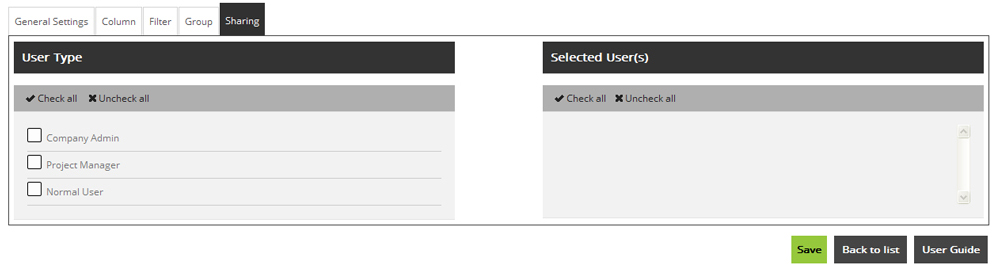
Plans
Request For Demo Buy NowSocial Links

Office Address
Tour
- Project Management
- Ticketing System
- Time Tracking
- CRM
- Asset Management
- Field Service Management
- Event Management
- Expense Tracker
- Hiring
- Billing and Invoicing
- Appointments Calendar
- Performance Review
- Leave Management
- Screenshot Tracking
- Unified Communication
- Resource Scheduling
- Knowledge Base
- Personalized Dashboard
- Report
- Employee Management
- Client Portal
- Cloud Storage
- Approval Rules & Auditing
- Utility-Billing-Software
- Employee Monitoring
- Productivity Suite
- 3rd Party Integration
- Organization Chart
Other Links
- Pricing & Sign Up
- Testimonials
- Integration
- More Resources
- Recruitment Software
- Online Invoicing Software
- Remote Work Monitoring
- Expense Tracking Software
- FSM Software for Healthcare
- Field Service Management Software
- FSM Software
- Talygen IT Asset Management Software
- Project Management Software For Construction
- IT Asset Management Solutions
- FSM Software For Small Business
- Online Invoicing Software Guide For Small Businesses
- Project Management Software For Construction
- It Infrastructure Managed Services
