Time Tracking Software in Mac
How do I download the Talygen Application for MAC?
Click on the DOWNLOAD button. It will open a pop-up window from where you can save the .dmg file of the application on your hard drive.
Tips
Make sure the Jar Launcher is enabled. To enable it go to System Preference of MAC machine, and then in Security & Privacy settings, enable the Jar.
Please contact us if you experience problems downloading or installing the Talygen Application.
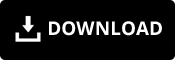
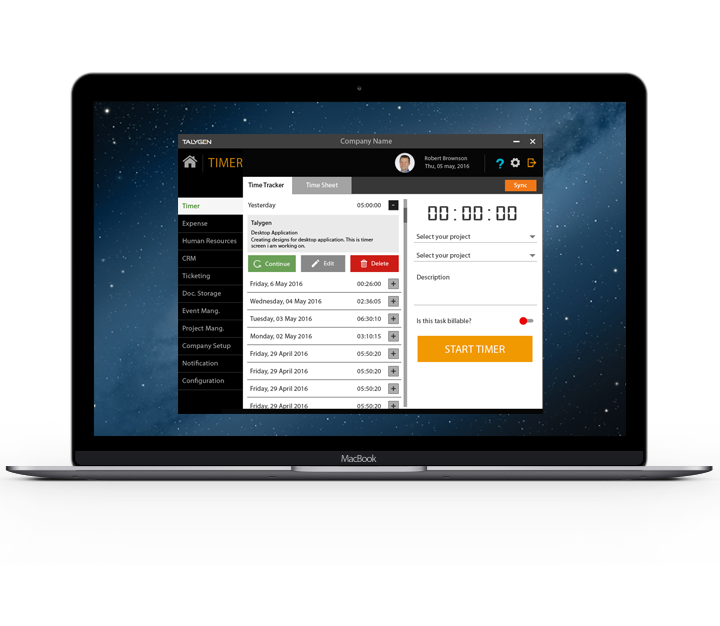
The new version of the app features an 'Automated Timesheet' that allows the users to get detailed insights into the total break/Idle hours.
The new app version features 'Screenshot Capturing' in which the software automatically records the screenshots of the multiple tabs opened on the remote desktops. Within 'Auto Screenshot Capturing,' the user can configure settings to specify a particular time interval to take screenshots. This enables the managers to get complete visibility into employees' performance. The user can also enable the auto screenshot feature for project & user wise.
The new version provides the user authority to preview or discard the screenshots.
The user can also enable the settings to either blur or not blur the screenshots.
Through the 'Video Recording' in the Time Tracking module, the user can seamlessly record the videos of one or more particular projects.
The new version gives the admin control over individual users' privileged access and permissions. The Time Tracker module allows the users to seamlessly manage overlapping time entries for projects, tickets, etc.
The app has come up with new functionality, i.e., 'Log in as a different user' under which more than one user can access the application. The roles and privileges for the app access are provided to users directly by the company admin through configuration settings.
The user-friendly navigations make the app easier to use. Further, improvements have been made to app usability to enhance its effectiveness and customer satisfaction.
The user can also enable the settings for capturing project and user-wise screenshots using Webcam.
The Time Tracking module is upgraded with the additional feature of 'Virtual User Interface.'
'Work Diary' in the Time Tracking module provides visual records of every minute spent on particular projects and tasks. The work diary includes details for keystrokes, mouse clicks, and screen recordings. Users can access the work diary on their devices to track project progress.
The app features time tracking based on selected projects and tasks, and the description is added. The user can also pause and resume the time entries, which will automatically get logged in the app.
The modifications have been made to the 'Company Setup' module, which empowers the Company Admin to add one or more new shifts, set priorities, define breaks for the users, and create different shifts with specified start & end dates.
Download the Talygen application, which includes a .dmg file. Save the file where you will easily find it, like your desktop or download folder.
For best results: Login as Admin until you have fully installed the application.
Double click on zip file to extract the .dmg.
Drag and drop talygen into applications folder.
Open applications and find talygen; double click on it to launch Talygen.
During installation, if any hidden files are active, this is due to enabling your hidden files and folders in your Mac settings. To disable these settings, please follow below points:
1) Launch Terminal
2) Type: defaults write com.apple.Finder AppleShowAllFiles FALSE
3) Type: killall Finder
If you encounter any problems with the installation process, please contact us.
After installing setup, your Jar Launcher.app must be enabled. To enable this setting, go to Preferences > Security & Privacy > Accessibility.
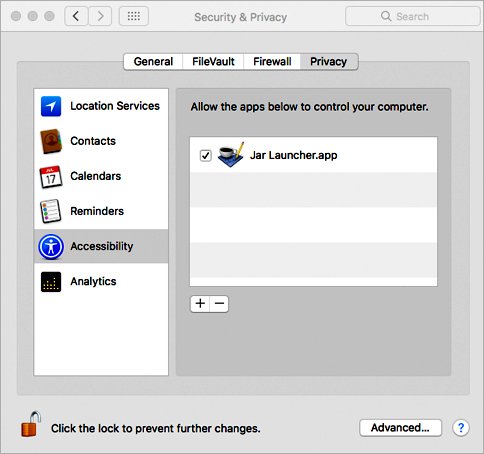
Multiple users can track time offline on a particular system, but at least one user has to log in with an internet connection.
The user must log in to the desktop app with an internet connection. After that, they can shift over to the offline mode.
To track time in "Offline Mode," users must enable "Offline Tracking" from the User wise Configuration settings.
The time limit for "tracking offline entries in days" can be set from the configuration settings under the screenshot functionality module.
Free trial, Paid link, help link, and forgotten password do not work in offline mode.
The sync button will not be shown to the user when offline tracking is disabled.
Whenever a user login the first time, they must sync the data to synchronize with the web.
Pause/Resume button is disabled in offline mode.
Users must synchronize once if they change their password from the web.
Users must synchronize data to perform other tasks while returning online, even if the entry is running.
Please keep in mind that you have only one internet connection instance on your system at a time while using a desktop app in offline mode.
Overlap functionality will not work for a desktop app in offline mode.
The Future time entries are not allowed in the desktop application.
The User has to take care that they must install it on a personal computer, not on a shared computer network.
For using multi screen screenshot functionality your multi screen setting must be enabled. To enable multi screen setting, contact your Company Admin.
If no display (screen) is selected, screenshot will be captured from the primary screen. User can select only one screen at a time and screenshot of the selected screen will be captured.


