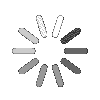Knowledge Based Article
Talygen Support Ticketing System
In this section, learn how can a default company admin share support Tickets with Talygen Super admin. To learn how to raise a Ticket, follow the below given steps.
![]() For an instructional demonstration video click here.
For an instructional demonstration video click here.
1. Go to Full Menu > Configuration > Talygen Support
2. Click the 'Add' icon to raise a ticket.
3. Fill in the required information.
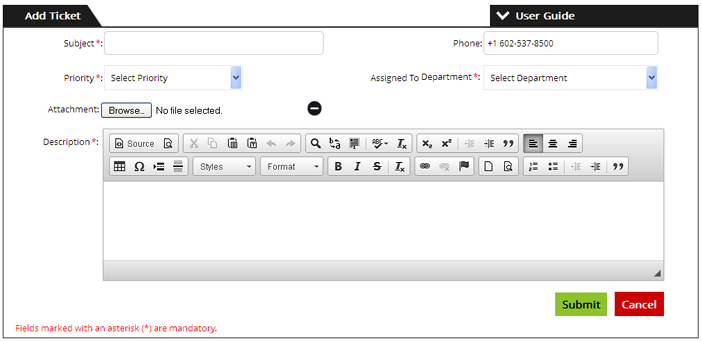
4. Click ‘Submit’ to raise the Ticket.
To View the Tickets raised
1. Go to Full Menu > Configuration > Talygen Support
To Search the Ticket: Search by ticket number, subject (Name of the Ticket), department, status and Priority in the search bar and Click 'Search' icon.
Add Notes
User can add notes to the ticket.
1. In the support ticket listing, click on the ticket to open it and then click on 'Note' tab.
2. Enter the note and click on 'Submit'.
3. If resolved close it from Status bar and click on 'Update'.

Reply
The user can reply a particular ticket and can also attach files. The user can also keep other User in Cc, who can see the reply. The Reply can be ‘Save as Draft’ and 'Submit'.
NOTE: Only one Reply can be ‘Save as Draft’ anytime. It can be edited and saved again. Multiple replies cannot be saved as draft.