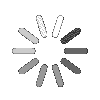
- Search
- Menu
- Home
-
Tour ▼
- Project Management
- Ticketing System
- Time Tracking
- CRM
- Asset Management
- Field Service Management
- Employee Monitoring
- Productivity Suite
- Expense Tracker
- Event Management
- Hiring
- Billing And Invoicing
- Performance Review
- Leave Management
- Industries ▼
-
Lets Compare ▼
- Abacus
- Autotask
- BambooHR
- Basecamp
- Bitrix24
- Certify
- Clarizen
- Clio
- Clockodo
- Concur
- ConnectWise
- DeskTrack
- Dext
- Dovico
- Epicor
- ExpensePath
- ExpensePoint
- Expensify
- FreshBook
- Global Shop Solutions
- Insightly
- Invoice2go
- Livetecs
- MicrosoftPlanner
- NetSuite
- Paymo
- Podio
- Pro Workflow
- QuickBooks
- Replicon
- Rocket Matter
- Rydoo
- Salesforce
- SharePoint
- SugarCRM
- Time Doctor
- Toggl
- WORKetc
- Wrike
- Zoho CRM
- Zoho Expense
- Zoho Projects
- Downloads
- About Us
- Contact
- Blog

- Try for Free
- Pricing & Sign Up
- Live Demo
-
- Search
- Menu
Knowledge Base Article
How to add additional details of Prospect?
In this section, additional details of the prospect are added. This helps in maintaining a proper record of the prospective customers. To add additional details, follow below given steps.
![]() For an instructional demonstration video click here.
For an instructional demonstration video click here.
1. Go to Full Menu > Prospect
2. Select the prospect in edit mode.
3. Click in “Company details” tab. Enter the Company name, website, address and click on next.
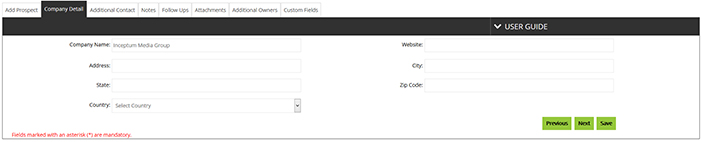
4. In Additional Contact, click on add contact, Enter the Name, Designation and contact details, then click on save.
5. Click on “Notes” tab, click on Add notes. Select the contact person, date, and mode of communication and enter the Comments. Then click on save note.
6. Next go to “follow up” tab, to add follow up click on add follow up and select the contact person, date, time, mode of communication and enter comment. Now click on save.
7. Then click on attachments. Enter the file name and browse the attachment. Click on upload to save the attachment.
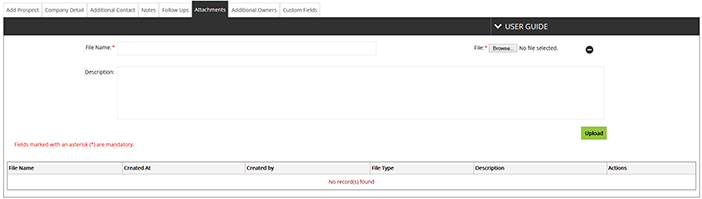
8. Then click on additional owner tab to add additional prospect owner. Select the modules and privileges, then click on Submit.
9. Lastly click on custom field tab and enter the details and click save.
Tour
- Project Management
- Ticketing System
- Time Tracking
- CRM
- Asset Management
- Field Service Management
- Event Management
- Expense Tracker
- Hiring
- Billing and Invoicing
- Appointments Calendar
- Performance Review
- Leave Management
- Screenshot Tracking
- Unified Communication
- Resource Scheduling
- Knowledge Base
- Personalized Dashboard
- Report
- Employee Management
- Client Portal
- Cloud Storage
- Approval Rules & Auditing
- Utility-Billing-Software
- Employee Monitoring
- Productivity Suite
- 3rd Party Integration
- Organization Chart
Other Links
- Pricing & Sign Up
- Testimonials
- Integration
- More Resources
- Recruitment Software
- Online Invoicing Software
- Remote Work Monitoring
- Expense Tracking Software
- FSM Software for Healthcare
- Field Service Management Software
- FSM Software
- Talygen IT Asset Management Software
- Project Management Software For Construction
- IT Asset Management Solutions
- FSM Software For Small Business
- Online Invoicing Software Guide For Small Businesses
- Project Management Software For Construction

