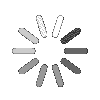
- Search
- Menu
- Home
-
Tour ▼
- Project Management
- Ticketing System
- Time Tracking
- CRM
- Asset Management
- Field Service Management
- Employee Monitoring
- Productivity Suite
- Expense Tracker
- Event Management
- Hiring
- Billing And Invoicing
- Performance Review
- Leave Management
- Industries ▼
-
Lets Compare ▼
- Abacus
- Autotask
- Basecamp
- Bitrix24
- Certify
- Clarizen
- Clio
- Clockodo
- Concur
- ConnectWise
- DeskTrack
- Dext
- Dovico
- Epicor
- ExpensePath
- ExpensePoint
- Expensify
- FreshBook
- Global Shop Solutions
- Insightly
- Invoice2go
- Livetecs
- MicrosoftPlanner
- NetSuite
- Paymo
- Podio
- Pro Workflow
- QuickBooks
- Replicon
- Rocket Matter
- Rydoo
- Salesforce
- SharePoint
- SugarCRM
- Time Doctor
- Toggl
- WORKetc
- Wrike
- Zoho CRM
- Zoho Expense
- Zoho Projects
- Downloads
- About Us
- Contact
- Blog

- Try for Free
- Pricing & Sign Up
- Live Demo
-
- Search
- Menu
Knowledge Base Article
How to create an Email template and send email to multiple leads?
In this section user can create an email template, which is used to send bulk emails to the leads and clients. To create email template and send it to multiple leads, follow the below given steps.
![]() For an instructional demonstration video click here.
For an instructional demonstration video click here.
1. Go to Full Menu > CRM > Email Template
2. On add email template screen, enter template name and subject.
3. Select category and status.
4. Enter the email body text in content.
5. You can also add fields, just open the user guide and double click the fields that you want to add in email template.
6. Click on save to create the email template.
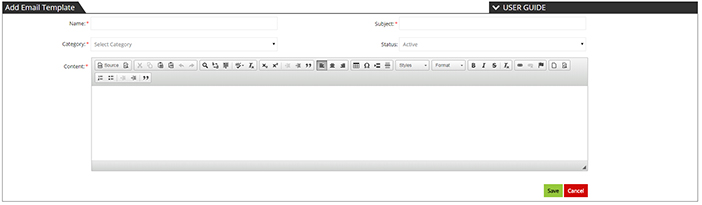
To send mail to different leads
1. Go to full menu and click on leads.
2. On the leads listing screen, select the leads and click on Send email icon.
3. On pop up screen, select the email template and click on send to shoot the email to selected leads.
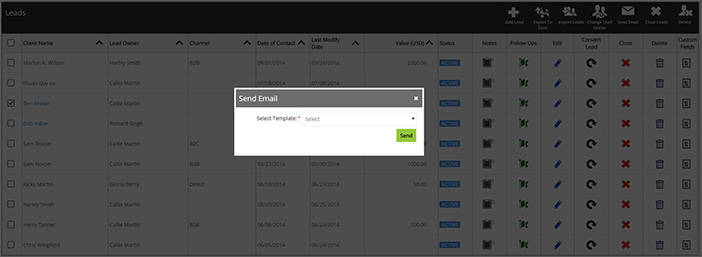
Tour
- Project Management
- Ticketing System
- Time Tracking
- CRM
- Asset Management
- Field Service Management
- Event Management
- Expense Tracker
- Hiring
- Billing and Invoicing
- Appointments Calendar
- Performance Review
- Leave Management
- Screenshot Tracking
- Unified Communication
- Resource Scheduling
- Knowledge Base
- Personalized Dashboard
- Report
- Employee Management
- Client Portal
- Cloud Storage
- Approval Rules & Auditing
- Utility-Billing-Software
- Employee Monitoring
- Productivity Suite
- 3rd Party Integration
- Organization Chart
Other Links
- Pricing & Sign Up
- Testimonials
- Integration
- More Resources
- Recruitment Software
- Online Invoicing Software
- Remote Work Monitoring
- Expense Tracking Software
- FSM Software for Healthcare
- Field Service Management Software
- FSM Software
- Talygen IT Asset Management Software
- Project Management Software For Construction
- IT Asset Management Solutions
- FSM Software For Small Business
- Online Invoicing Software Guide For Small Businesses
- Project Management Software For Construction

