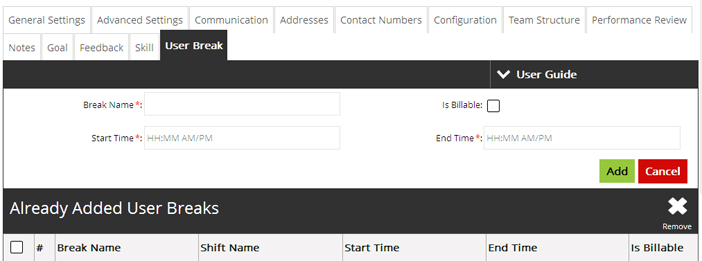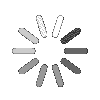Knowledge Base Article
How to Add/Edit User?
In this section, learn how the user(s) are created. The users are created as per the location, designation and department. To create new user(s) follow the below given steps.
![]() For an instructional demonstration video click here.
For an instructional demonstration video click here.
1. Go to Full Menu > Configuration > User
2. Click the 'Add' icon.
3. Fill in the required information in General Settings.
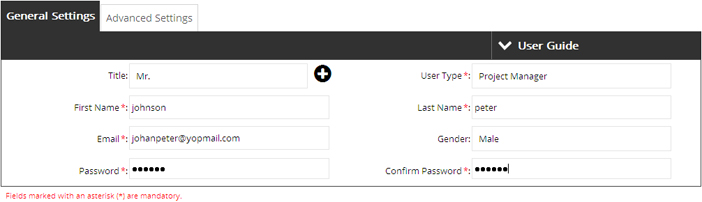
4. Click on Advanced Settings and enter the required information in Advanced Settings.
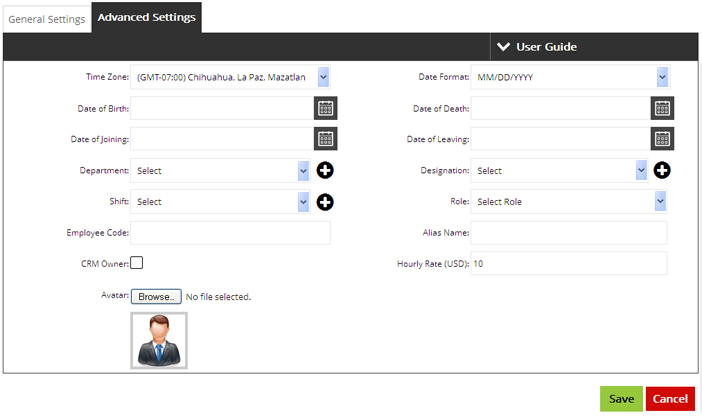
5. Click ‘Save’ to create it.
Edit User
Edit user section comprise 13 steps namely.
1. General Settings
2. Advanced Settings
3. Communication
4. Addresses
5. Contact Number
6. Configuration
7. Team Structure
8. Performance Review
9. Notes
10. Goals
11. Feedback
12. Skill
13. User Break
To edit or to add more information about the user, Follow the below given steps.
A. Go to Full Menu > Configuration > User
B. Click on a particular user in the listing.
1. Fill the required information in General Settings.
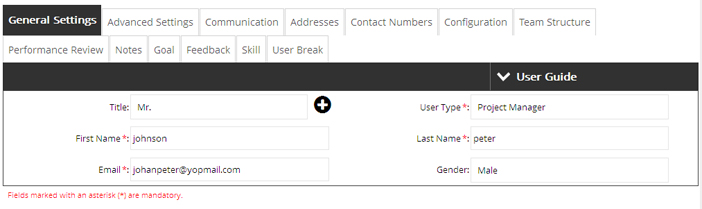
2. Fill the required information in Advance Settings.
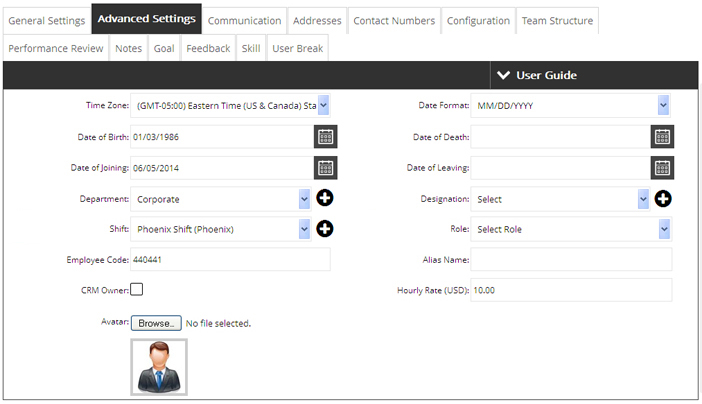
3. Fill the required information in Communication and click 'add'.
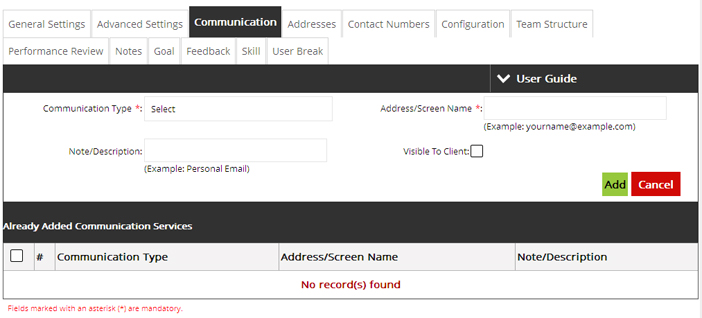
4. Fill the required information in Addresses and click 'add address'.
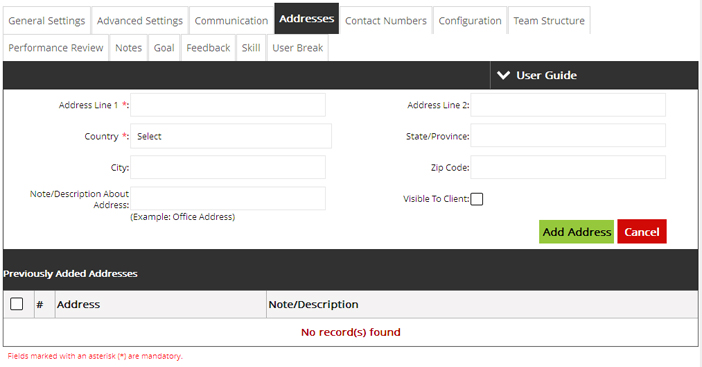
5. Fill the required information in Contact Number and click 'Add'.
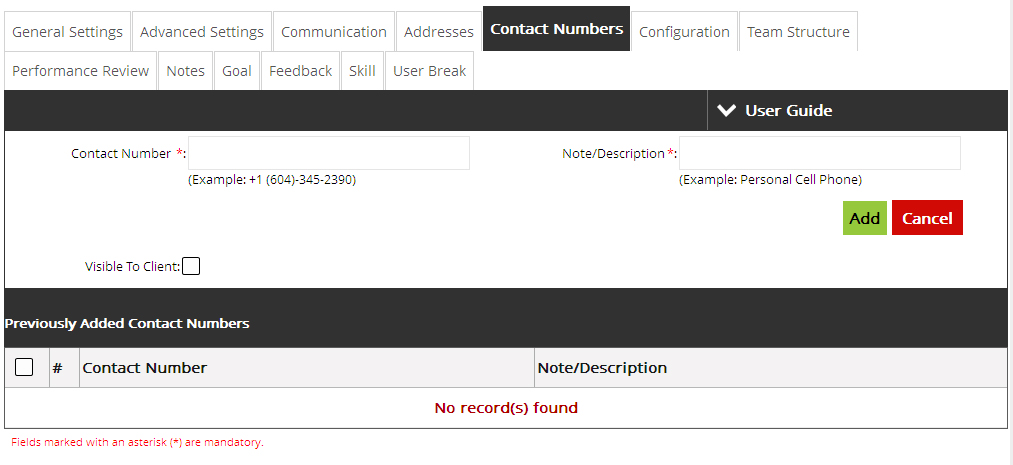
6. Set the Configuration and click 'save'.
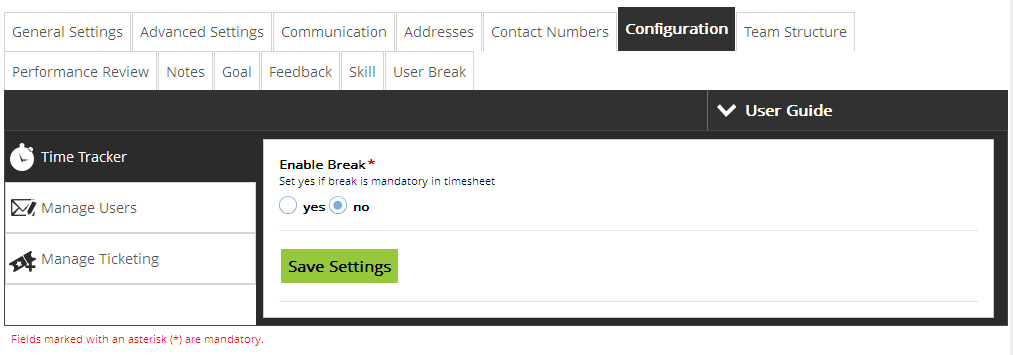
7. Set the Team Structure by Drag and Drop the employees under “Your Team Members Who Report You” and click 'save'. The user can only be assigned reporting team, cannot assign a reporting manager to a user.
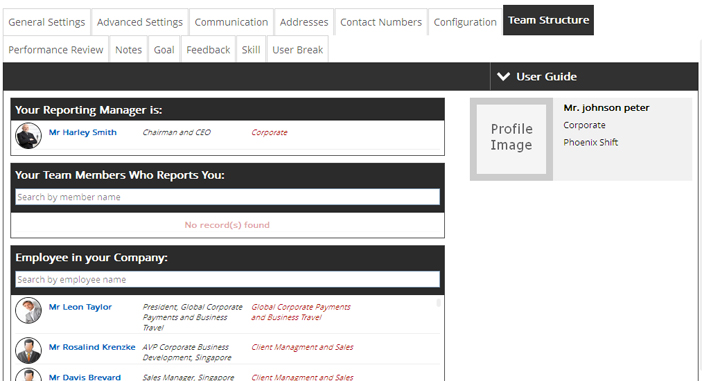
8. Fill the required information in Performance Review and click 'save'.
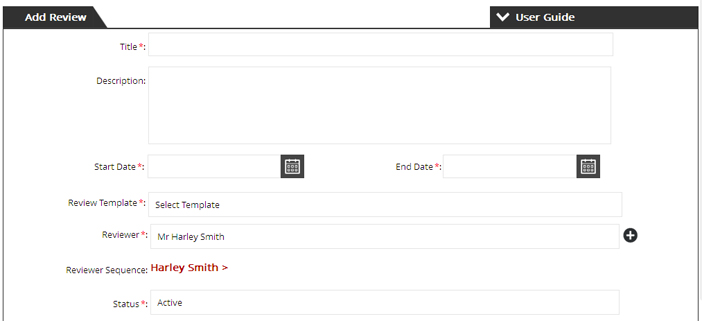
9. Fill the required information in Notes and click 'save'.
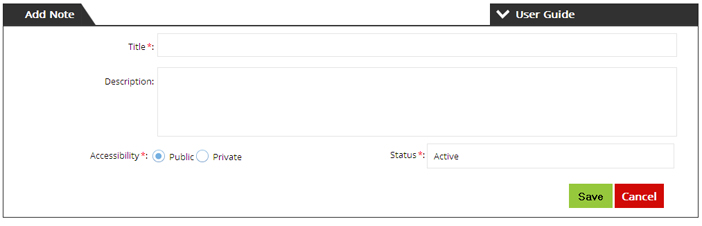
10. Fill the required information in Goals and click 'save'.
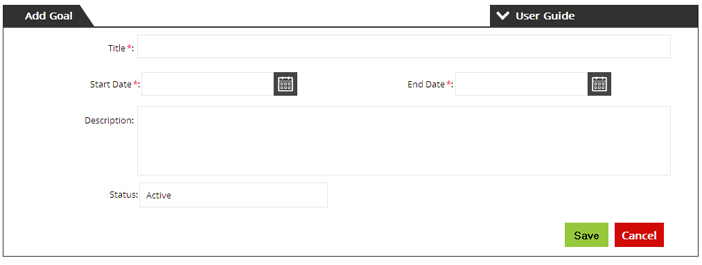
11. Fill the required information in Feedback and click 'save'.
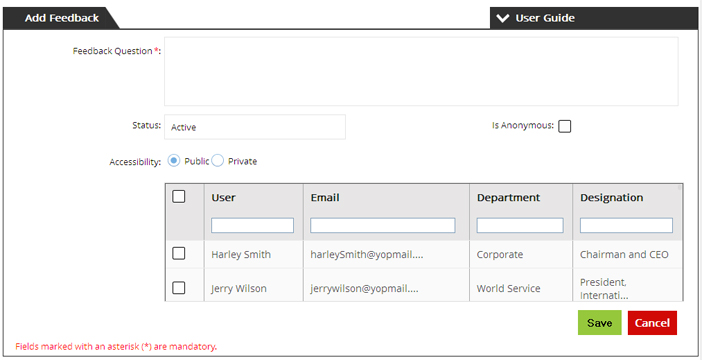
12. Set the required Skill of the user and click 'save'.
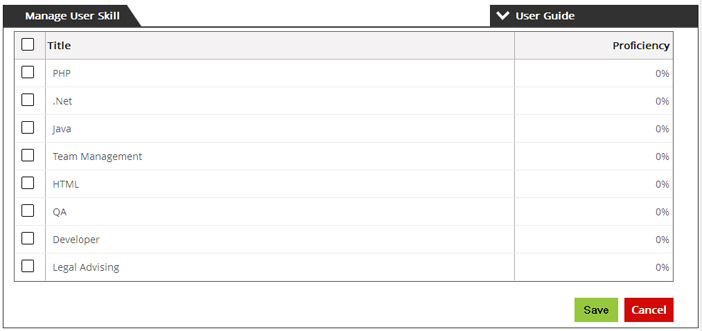
13. Here Company Admin can create User Breaks (for Particular user).