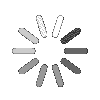
- Search
- Menu
- Home
-
Tour ▼
- Project Management
- Ticketing System
- Time Tracking
- CRM
- Asset Management
- Field Service Management
- Employee Monitoring
- Productivity Suite
- Expense Tracker
- Event Management
- Hiring
- Billing And Invoicing
- Performance Review
- Leave Management
- Industries ▼
-
Lets Compare ▼
- Abacus
- Autotask
- Basecamp
- Bitrix24
- Certify
- Clarizen
- Clio
- Clockodo
- Concur
- ConnectWise
- DeskTrack
- Dext
- Dovico
- Epicor
- ExpensePath
- ExpensePoint
- Expensify
- FreshBook
- Global Shop Solutions
- Insightly
- Invoice2go
- Livetecs
- MicrosoftPlanner
- NetSuite
- Paymo
- Podio
- Pro Workflow
- QuickBooks
- Replicon
- Rocket Matter
- Rydoo
- Salesforce
- SharePoint
- SugarCRM
- Time Doctor
- Toggl
- WORKetc
- Wrike
- Zoho CRM
- Zoho Expense
- Zoho Projects
- Downloads
- About Us
- Contact
- Blog

- Try for Free
- Pricing & Sign Up
- Live Demo
-
- Search
- Menu
Knowledge Based Article
Expense Approval
In this section, the assigned approvers can approve or reject the expenses. To approve the expense, follow the below given steps.
1. Go to Full Menu > Approval > Expense Approval
2. Reject: To Reject the expense entry, checkmark the entry in listing, click on Reject icon and enter the comment.
3. Approve: To approve the expense entry, checkmark the entry in listing and click on Approve icon. Enter the comment and mention if Reimburse by ‘Client or company’.
4. History: To view history of the expense entry, checkmark the entry in listing and click on View History icon.
5. Send for Correction: Click on the Send for Correction icon of the particular expense entry, to send it back to the user for corrections.
6. View Files: To view attached files, click on View Files icon of the particular expense entry.
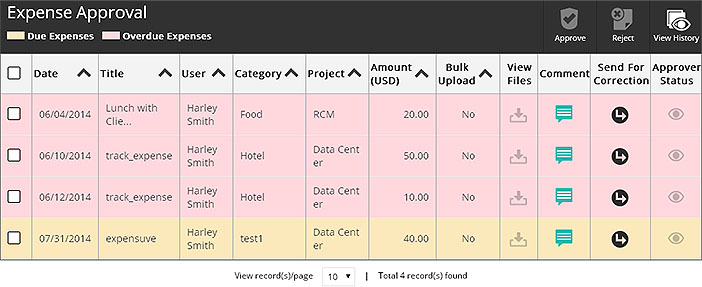
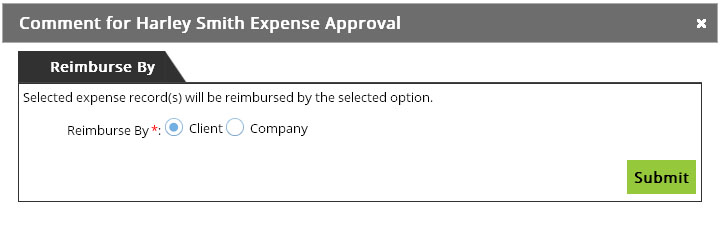
7. Click ‘Save’ to make changes.
8. Comment: To add comment to the expense entry, click on the Comment button of the particular entry. Enter the comment and click on Post New Comment.
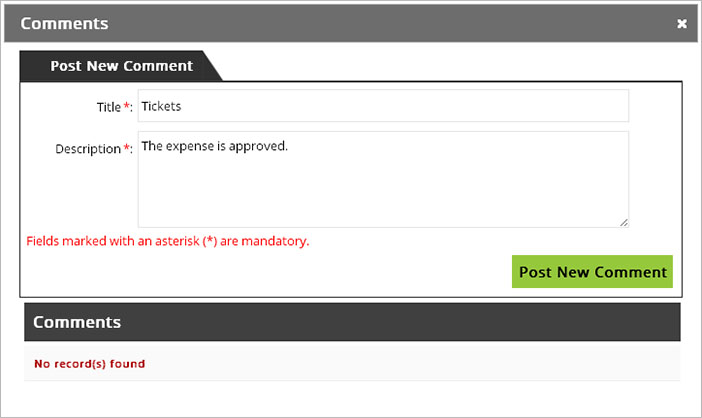
Tour
- Project Management
- Ticketing System
- Time Tracking
- CRM
- Asset Management
- Field Service Management
- Event Management
- Expense Tracker
- Hiring
- Billing and Invoicing
- Appointments Calendar
- Performance Review
- Leave Management
- Screenshot Tracking
- Unified Communication
- Resource Scheduling
- Knowledge Base
- Personalized Dashboard
- Report
- Employee Management
- Client Portal
- Cloud Storage
- Approval Rules & Auditing
- Utility-Billing-Software
- Employee Monitoring
- Productivity Suite
- 3rd Party Integration
- Organization Chart
Other Links
- Pricing & Sign Up
- Testimonials
- Integration
- More Resources
- Recruitment Software
- Online Invoicing Software
- Remote Work Monitoring
- Expense Tracking Software
- FSM Software for Healthcare
- Field Service Management Software
- FSM Software
- Talygen IT Asset Management Software
- Project Management Software For Construction
- IT Asset Management Solutions
- FSM Software For Small Business
- Online Invoicing Software Guide For Small Businesses
- Project Management Software For Construction

